

When you place an order on our site, you receive your order confirmation by email to the address you provided to create your In-Tactic account.
This e-mail has the subject "[IN-TACTIC Store - EthicSports] Order Confirmation". This e-mail contains a summary of your order and also your invoice in PDF format, if you paid by credit card.
Tip: After you logged-in to your In-Tactic account, you can access the status of your order and download your invoice under " My Account " > " Order History " section.
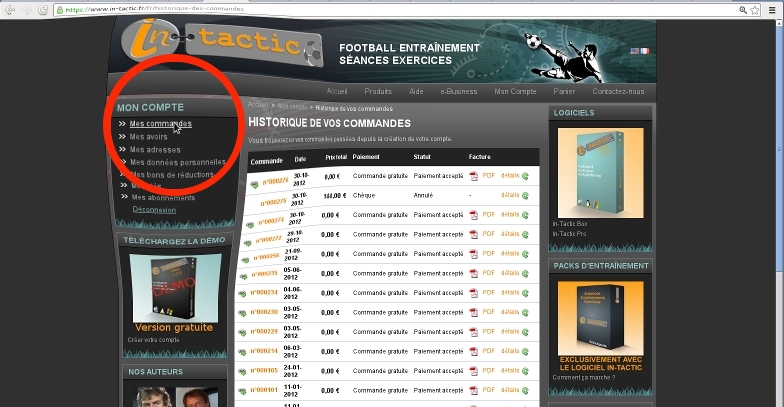
Check now that no spam filter could intercept e-mails coming from our store as other important e-mails, especially to download your products will follow.
Tip: add support@in-tactic.fr and contact@in-tactic.fr addresses inside your mail software contact book, so that it does not consider In-Tactic e-mails as spam.
Once your order is validated, you will receive a second e-mail with the subject "[IN-TACTIC Store - EthicSports] Payment accepted."
This e-mail is sent immediately if you set your order by credit card. However, a delay of several days is required to complete your order if you pay by bank transfer or by check (see conditions of sale ).
If you paid by check or bank transfer, this email also contains your invoice in PDF format.
Delivery of your items takes place as soon as possible. As the In-Tactic shop is offering for sale digital media products, our products are simply delivered by e-mail to the address you provided to create your In-Tactic account. The subject of the third e-mail is "[IN-TACTIC Store - EthicSports] virtual product download."
You will find in this last email all HTML links to download products that you ordered. Just click on each of these links to download your products.
Tip: You can always re-download or update our virtual products. You just have to check the online version of your invoice (under " My Account ", " Order History " section). Your online invoice contains all the download links for the products you have purchased:
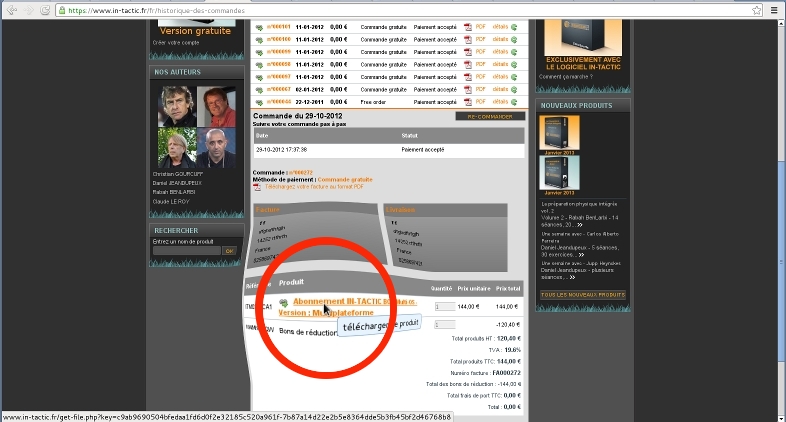
When you purchase any In-Tactic software, you must be in possession of your protection key to be able to install and use it. These key are sent by e-mail with the subject "[IN-TACTIC Store - EthicSports] Your key for order #xxxxxx." See below How to use protection keys.
Tip: After you logged-in to your In-Tactic account, you can access your protection keys under " My Account " > " My key " section
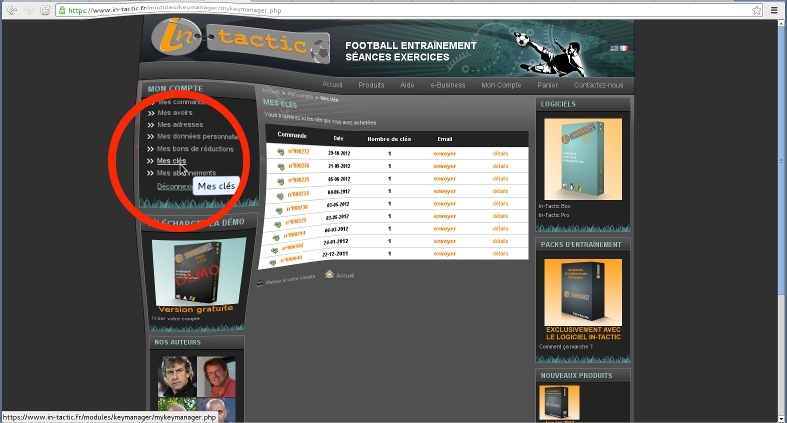
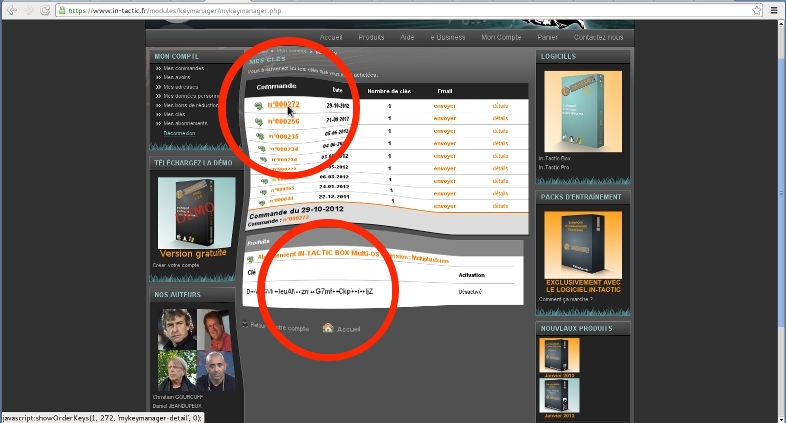
Our downloadable products are archived in zip format. To use them you normally have to fully decompress it in a folder prior using it. If you just simply open the zip file with a decompression utility (such as Winzip ®, 7zip or WinAce) and you try to use the contents of the zip archive directly without decompressing, our products won't operate correctly. Make sure once you have downloaded any of our products, to use the zip archive decompression tool on your system or any decompression tool of your choice.
The In-Tactic software is available on several platforms (mainly Windows, Linux and Macintosh) here's how to install our software on each platform:
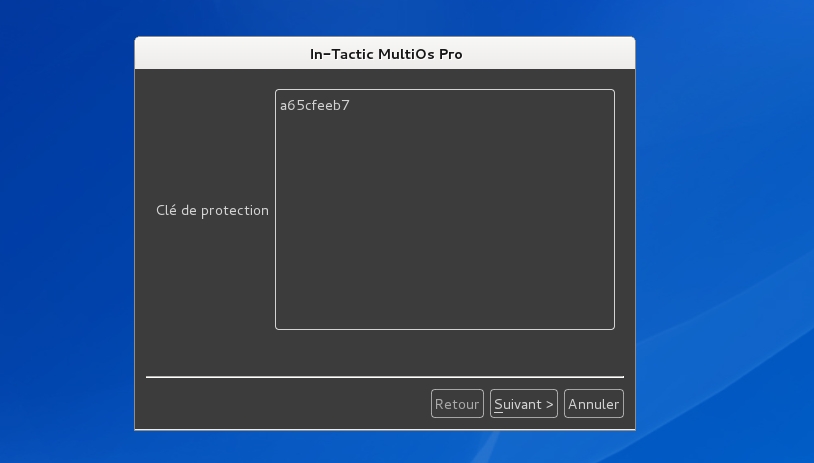
The second screen of the wizard asks you to "activate" your software. The activation is a necessary step to run your software. It requires that your computer is connected to the Internet to work. Activation helps protect your particular right to use the software against piracy by ensuring that no fraudulent use of your protection key is running on one or more unauthorized systems.
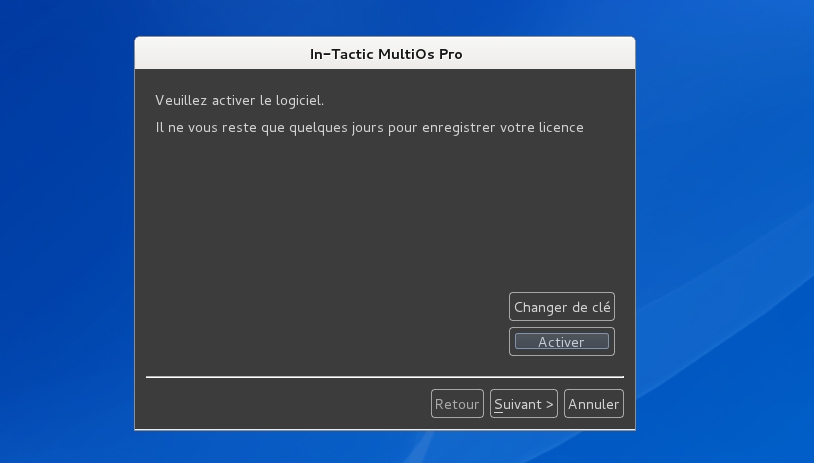
If you do not activate your software immediately after software de-protection, it will stop working after a few days. You will, however, have the opportunity to activate it at each launch of the editor software. See below " activation deactivation re-activation. "
When you are notified that an update of In-Tactic software is available, you can download it by visiting the online version of your invoice (under " Order History " > " My Account " section). There is no need to buy the software to download the latest version since your online bill contains all the download links for the latest versions of the products you have purchased.
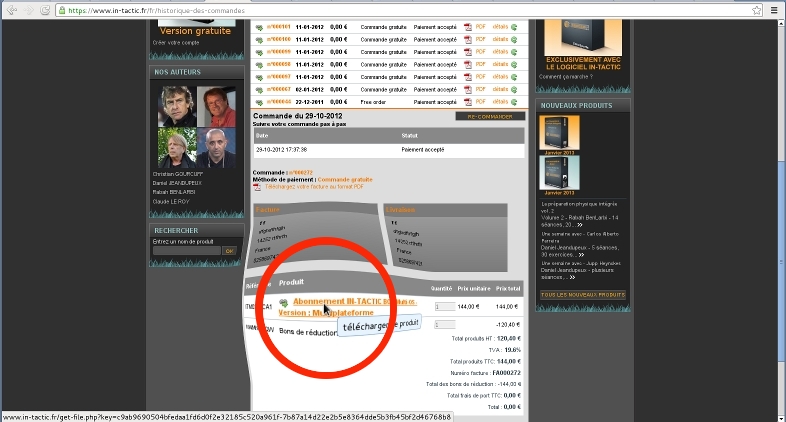
Before the installation of your new downloaded software, just check your current In-Tactic software is not running on your system. There is no need to uninstall previous version of In-Tactic software before reinstalling it to update. Reinstalling the software is without danger to your data and settings, both will be preserved.
When you first activate your In-Tactic software, no further attempts to activate your protection key can therefore pass from any other system.
If you want to use your In-Tactic software on another system, you must first release your previous installation to activate your installation on the new system.
Releaseing is done online and does not require any access to the system on which the In-Tactic software is currently active.
This requires you to connect to your In-Tactic account. You can release the use of your protection keys under " My Account " > " My key " section. When a key is activated, simply click the link "release key" to disable the In-Tactic installation currently active.
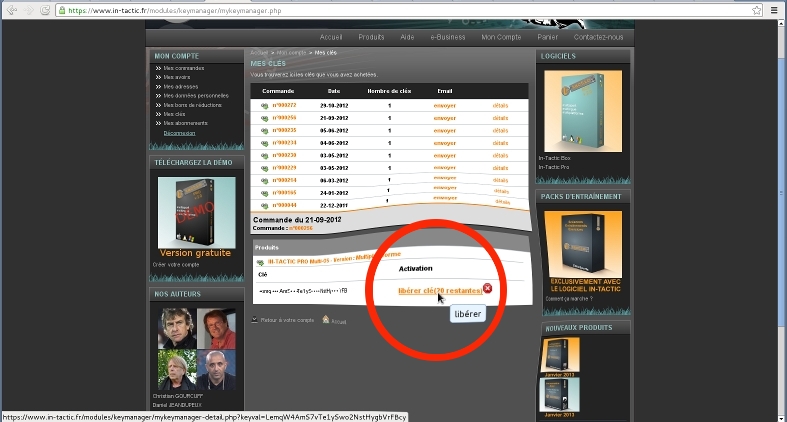
Any new protection key activation attempt will therefore be accepted. You can release a protection key up to 20 times. When no more release is possible, please contact support (support@in-tactic.fr), so that we can intermediate if necessary.
The mechanism of activation can protect your right to use the software against piracy by ensuring that no fraudulent use of your protection key is running on any unauthorized systems. If the In-Tactic software is not activated immediately after de-protection, it stops working after a few days. When a protection key is released online, after a few days the In-Tactic software stops working on the system where it was activated.
The online "release" allows: