

NB: The IN-TACTIC software is not optimized for macOS Catalina, some inconvenience may appear, we recommend using the macOS Mojave version.
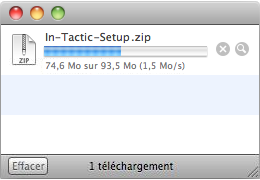 | 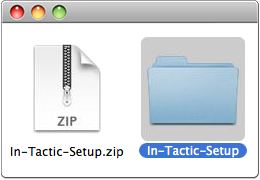 |
Step 1Download the In-Tacticinstallation Zip file and save it on your computer. | Step 2Locate the In-Tacticinstallation Zip file, unzip it, and display its content. |
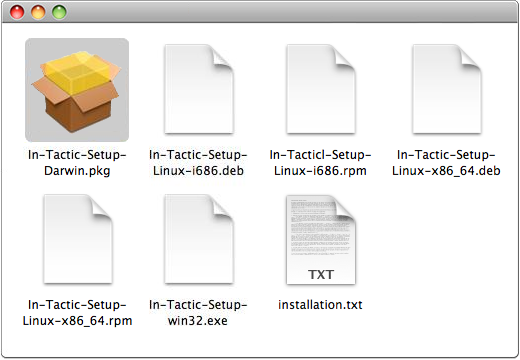 | 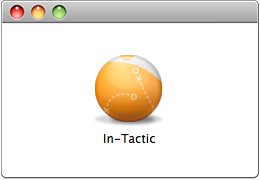 |
Step 3Locate and double-clickthe In-Tactic installation file for Mac OS X, follow the guided steps to complete the installation. | Step 4Launch In-Tactic and provideyour protection key to use it. |
Gatekeeper is a new Mac OS X Lion Mountain 10.8 and Mac OS X Lion 10.7.5 feature which relies on OS X identification tests malware to protect your Mac against questionable applications and malicious software downloaded from the Internet.
In its default configuration, Gatekeeper prevents the installation of applications that are not digitally signed with a Developer ID identifier provided by Apple.
Applications downloaded from the In-Tactic store, although digitally signed, are not recognized by GateKeeper since EthicSports does not use any identifier provided by Apple. Here's how to proceed if you encounter difficulties installing our software on Mac OS X 10.7.5 and 10.8.
If you get one of the following messages during installation of our software:
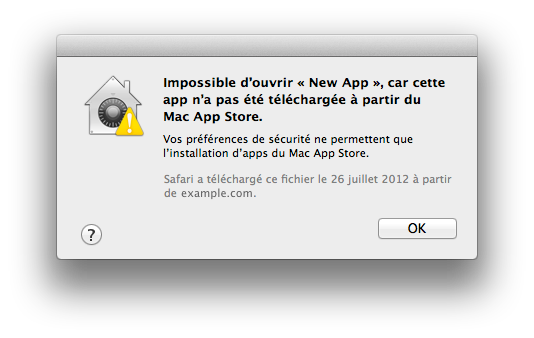
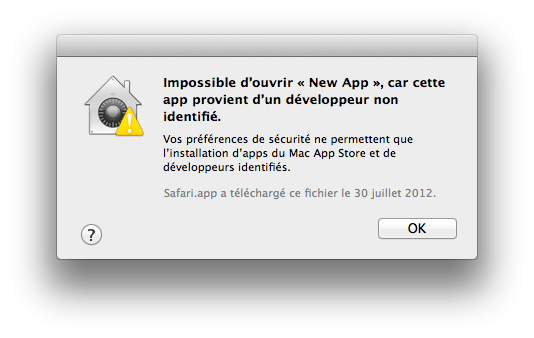
This means that current settings of the GateKeeper functionality prevent the installation of this software under your system.
To remedy permananently, you can allow all applications to open, as in earlier versions of OS X. Gatekeeper options are available via Apple Menu > System Preferences > Security and Privacy > General Tab under the heading « Allow applications downloaded from: ».
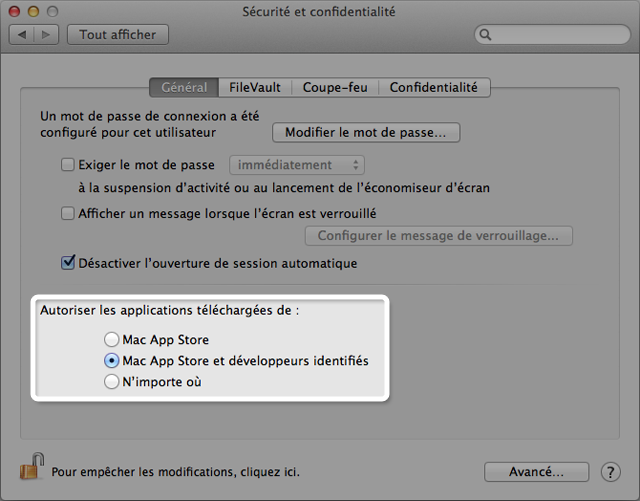
You can also do this as a temporary workaround:
1 - In the Finder, click while holding down the Control key or click with the right mouse button on the application icon.
2 - Select Open at the top of the context menu that appears.
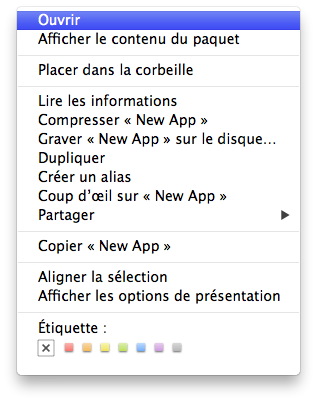
3 - Click Open in the dialog box. If prompted, enter name and password from administrator.
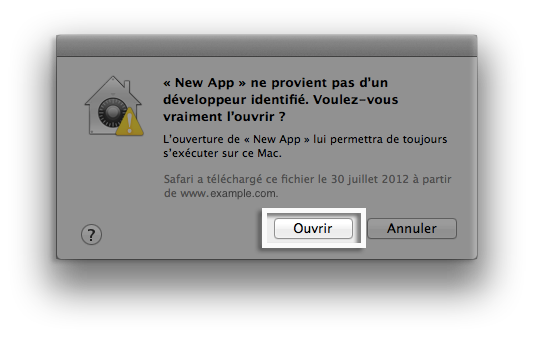
Note: if multiple Gatekeeper dialogs are displayed with an application, you can temporarily use the « Anywhere » Gatekeeper option. Make sure you select the option previously defined for Gatekeeper to reuses it.